Introduction
In our fast-paced, information-saturated world, it’s easy to feel overwhelmed. Emails pile up, to-do lists grow endlessly, and brilliant ideas often vanish before they can be acted upon. This constant barrage can lead to stress, missed opportunities, and a nagging sense that you’re not quite on top of things. But what if there was a way to regain control, clear your mind, and channel your energy into what truly matters? Enter the Getting Things Done (GTD) methodology.
Developed by productivity expert David Allen, GTD is more than just a time management system; it’s a comprehensive framework for organizing your commitments, thoughts, and tasks into a trusted system outside your head. The core promise of GTD is simple yet profound: by externalizing all your “stuff”—anything that has your attention—you free up mental bandwidth to focus on execution rather than remembering. The result is reduced stress, increased clarity, and a powerful sense of control over your work and life.
In recent years, the landscape of productivity has evolved dramatically. While traditional analog methods like notebooks and planners have long been staples for organization, the advent of powerful digital tools such as Notion, Asana, and Todoist has offered new avenues for implementing GTD. This has sparked a lively debate: should you go digital, stay analog, or perhaps forge a hybrid path? This article aims to cut through the noise, guiding you step-by-step through setting up your very first GTD system. We’ll explore both digital and analog approaches for each core GTD phase, helping you understand their nuances and ultimately choose the setup that best aligns with your preferences and lifestyle.
Step-by-Step Guide to GTD
Step 1: Capture Everything
The first, and arguably most crucial, step in GTD is Capture Everything. This principle dictates that anything that has your attention—an idea, a task, an appointment, a project, a commitment, a concern—must be extracted from your mind and placed into a reliable collection tool. Your brain is for having ideas, not for holding them. By emptying your mental RAM into an external system, you create mental space, reduce anxiety, and ensure that no valuable thought or obligation slips through the cracks.
Digital Capture
Digital tools excel at providing ubiquitous and often frictionless capture mechanisms. Whether you’re at your desk, on the go, or in a meeting, you can quickly jot down or record anything that comes to mind.
- Notion: A highly flexible workspace, Notion allows you to create a dedicated “Inbox” database. You can quickly add new items from anywhere using its web clipper, mobile app, or even by sending an email to a unique Notion address. These captured items can then be processed later, adding properties like due dates, project affiliations, or tags.
- Asana: Designed for team collaboration but equally powerful for personal use, Asana offers straightforward task creation. You can add tasks via its web interface, mobile app, or email. The “My Tasks” section often serves as a personal inbox where everything lands before being organized.
- Todoist: Known for its simplicity and speed, Todoist is a favorite for quick capture. Its natural language input allows you to type ‘buy groceries tomorrow at 5pm’ and it automatically sets the due date and time. It also integrates with email, allowing you to forward emails directly into your inbox as tasks.
- Evernote/OneNote: For notes, web clips, images, and more complex information, these tools are excellent. You can quickly capture articles, voice memos, or handwritten notes (digitized via camera) and store them in a central repository, ready for later processing.
Pro Tip: Configure keyboard shortcuts or widgets on your phone for instant access to your capture tool. The less friction, the more likely you are to capture everything reliably.
Analog Capture
For those who prefer the tactile experience and minimal distractions, analog capture methods offer a powerful alternative. The physical act of writing can often aid memory and clarity.
- Notebooks (e.g., Moleskine, Leuchtturm): A simple notebook can serve as your universal inbox. Carry it with you everywhere and jot down any thought, task, or idea as soon as it arises. The key is to have one designated notebook for capture, not several scattered ones.
- Dedicated Inbox Tray: For physical items like mail, receipts, business cards, or loose papers, a physical inbox tray on your desk is essential. This prevents clutter from accumulating and provides a single, trusted place for all incoming physical information. The goal is to collect, not to organize, at this stage. You’ll sort it out later.
Watch Out For: Avoid the temptation to process or organize during capture. Just get it down. The magic happens in the next step.
Step 2: Clarify and Process
Once you’ve captured everything, the next critical step is to Clarify and Process each item. This is where you transform ambiguous “stuff” into clear, actionable steps or determine if it’s something else entirely. David Allen’s core processing questions are your guide:
- What is it? Identify the item clearly.
- Is it actionable? Can you do something about it?
- If No:
- Trash: If it’s no longer needed.
- Reference: If it’s useful information for the future.
- Someday/Maybe: If it’s something you might do later but not now.
- If Yes:
- What’s the desired outcome? What does “done” look like?
- What’s the very next physical action? What’s the single, concrete action you need to take first?
- Project? If it requires more than one action step, it’s a project.
- Calendar? If it has a specific due date or time, put it on your calendar.
- Delegate? If someone else should do it.
- Do it? If it takes less than two minutes, do it immediately.
- If No:
This decision tree is the heart of GTD, ensuring that every item you’ve captured finds its proper place or is eliminated.
Digital Clarification and Processing
Digital tools can streamline this process by providing structured ways to categorize and define actions.
- Notion: After capturing an item in your inbox database, you can open it up and add properties. Is it a task? A project? A reference note? You can assign a “Type” property, add a “Next Action” field, link it to a “Project” database, or tag it with “Contexts” (e.g., @office, @home, @computer). Templates can pre-fill these fields for common item types, speeding up processing.
- Asana: When processing tasks in Asana, you can assign them to specific projects, add subtasks to define the next actions, set due dates, and add detailed descriptions. Asana’s custom fields can also be used to mimic GTD contexts or energy levels, allowing for flexible categorization.
- Todoist: Todoist’s strength lies in its quick processing capabilities. You can add labels (e.g.,
@email,@calls,@errands) to define contexts, set priorities (P1, P2, P3), and assign due dates. If an item is a project, you can convert it into a project itself and then add sub-tasks as next actions. Its natural language parsing often helps in quickly assigning these properties.
Pro Tip: Create a dedicated “Processing” view or filter in your digital tool that shows all items from your inbox, allowing you to systematically go through each one.
Analog Clarification and Processing
Analog systems require a more manual, but often deeply engaging, approach to clarification.
- Notebook/Planner: You would typically review your captured notes. For each item, you might draw a quick flowchart or simply ask yourself the GTD processing questions. If it’s actionable, you’d identify the next action and the project it belongs to. If it’s reference, you’d transfer it to a dedicated reference section or file. If it’s someday/maybe, you’d move it to a specific list for those items.
- Physical Inbox Tray: For physical items, you’d pick up each piece, one by one. Is it trash? Toss it. Is it reference? File it away. Is it actionable? Write the next action on a sticky note and put it on a designated ‘Next Actions’ page in your planner, or directly on your calendar if time-specific.
Pro Tip: Use different colored pens or highlighters to categorize items as you process them in your analog system. This visual cue can make the process more intuitive.
Step 3: Organize
With clarified items, the next step is to Organize them into the appropriate lists and systems. This is where your GTD infrastructure truly takes shape, providing you with a clear overview of your commitments and actions. The key GTD lists include Projects, Next Actions (often broken down by Context), Waiting For, and Someday/Maybe.
Digital Organization
Digital tools shine in their ability to create dynamic, interconnected lists and views, allowing for powerful organization and retrieval.
- Notion: This is where Notion’s database capabilities become incredibly powerful. You can create separate databases for “Projects,” “Tasks,” “Reference,” and “Someday/Maybe.” Each task can be linked to a project, assigned a context (e.g.,
@home,@work,@calls), and given a priority or due date. You can then create filtered views of your “Tasks” database to see only your “Next Actions @home,” or all tasks related to a specific project. This dynamic organization means you only see what’s relevant at any given moment. - Asana: Projects are central to Asana. You can create a project for each major outcome you’re tracking. Within projects, tasks can be organized into sections (e.g., “Next Actions,” “Waiting For,” “Resources”). Tags can serve as contexts (e.g.,
#email,#computer). Asana’s robust filtering allows you to quickly pull up all tasks assigned to you, due today, or tagged with a specific context. - Todoist: Todoist uses projects, labels (for contexts), and filters to organize. You can create a project for “Home,” “Work,” and specific larger projects. Labels like
@errandsor@callsallow you to group next actions. Custom filters are incredibly useful for creating dynamic “Next Actions” lists, such as “tasks due today & @work” or “all P1 tasks.” Todoist also has a built-in “Inbox” and “Today” view that automatically pulls in relevant tasks.
Pro Tip: Leverage automation features in digital tools. For example, in Notion, you can create a template for new projects that automatically sets up your initial task lists. In Todoist, recurring tasks can be set up easily.
Analog Organization
Analog organization offers a tangible and often more focused approach, relying on physical separation and clear visual cues.
- Dedicated Notebooks/Planners: Instead of one universal notebook, you might have separate physical notebooks or sections within a planner for different lists. For example, one notebook for your “Projects” list (where you outline project steps), another for your next actions (perhaps divided by context tabs like “@Office,” “@Home,” “@Calls”), and a separate section for “Someday/Maybe” ideas.
- Physical Folders/Binders: For reference material, physical folders or a binder with dividers are effective. Label them clearly (e.g., “Project X Reference,” “Personal Finance Docs”). For physical “Waiting For” items (e.g., a document you’re expecting), a dedicated folder or tray can serve as a visual reminder.
- Index Cards: Some analog GTD users swear by index cards. Each card holds one next action or reference item. You can then sort these cards into small physical boxes or trays labeled with contexts or projects, providing a highly flexible and portable system.
Pro Tip: Use a consistent color-coding system for your analog lists or tabs. For instance, blue for projects, green for next actions, and yellow for someday/maybe. This visual consistency aids quick retrieval.
Step 4: Reflect
The Reflect step, most notably the Weekly Review, is the linchpin of the entire GTD system. It’s the dedicated time you set aside to look over your entire system, get clear on where you are, and get current with everything that has your attention. Without a consistent review, even the most meticulously set up GTD system can falter. It’s your opportunity to clean out your inboxes, review your projects, update your next action lists, and ensure your calendar is accurate. This process builds trust in your system, allowing you to operate with confidence throughout the week.
Digital Reflection
Digital tools can make the Weekly Review efficient, especially with their ability to quickly aggregate and display information.
- Notion: You can create a dedicated “Weekly Review” template in Notion that includes a checklist of all the steps (e.g., “Clear Inbox,” “Review Calendar,” “Review Projects,” “Review Someday/Maybe”). With linked databases, you can pull in all relevant tasks, projects, and notes onto a single dashboard for easy review. You can quickly filter and sort items, update statuses, and move tasks between lists with a few clicks.
- Asana: Asana’s project overviews and reporting features can facilitate a quick review. You can check project progress, identify stalled tasks, and ensure all next actions are clearly defined. Creating a dedicated “Weekly Review Project” with recurring tasks for each review step can help formalize the process.
- Todoist: Todoist’s powerful filters are invaluable for reflection. You can create a filter that shows all tasks due in the next week, all tasks without a due date, or all tasks tagged with a specific project. This allows for a rapid scan of your commitments. The Karma feature also provides a visual representation of your productivity trends, which can be a useful reflection point.
Pro Tip: Schedule your Weekly Review as a non-negotiable appointment in your digital calendar. Treat it with the same importance as any other critical meeting.
Analog Reflection
For analog enthusiasts, the Weekly Review is a more deliberate, tactile process that can foster deeper engagement with your commitments.
- Dedicated Review Notebook/Planner: You would typically sit down with all your GTD components—your capture notebook, project lists, next action lists, and calendar. Go through each page, item by item. Clear your physical inbox tray. Review your calendar for upcoming appointments and commitments. Update your project pages with new next actions or completed steps. Transfer any new Someday/Maybe ideas to their dedicated list.
- Journaling: Many analog GTD users incorporate a journaling practice into their Weekly Review. This allows for deeper reflection on what went well, what didn’t, and what adjustments need to be made, fostering a more mindful approach to productivity.
Pro Tip: Find a quiet, distraction-free environment for your analog Weekly Review. The physical act of turning pages and writing can be a meditative experience that enhances clarity.
Step 5: Engage
The final step is Engage, which means simply doing the work. This is where all the prior organizing and reflecting pays off. With a clear mind and a trusted system, you can confidently choose what to work on, knowing that you’re making progress on your most important commitments. The goal is to make decisions about what to do in the moment, free from the anxiety of wondering if you’re forgetting something.
Digital Engagement
Digital tools provide immediate access to your next actions, often with built-in prioritization and notification features.
- Notifications and Reminders: Digital tools like Todoist, Asana, and Notion can send reminders for due tasks, ensuring you don’t miss deadlines. You can configure notifications to pop up on your desktop or mobile device, prompting you to engage with your tasks.
- Context-Based Views: Your carefully crafted filters and views (e.g., “Next Actions @Computer,” “Tasks for Today”) allow you to quickly pull up exactly what you can work on given your current context, energy levels, and available time. This eliminates decision fatigue and lets you dive straight into productive work.
- Time Blocking and Calendar Integration: Digital calendars (Google Calendar, Outlook Calendar) integrate seamlessly with many GTD apps. You can drag and drop tasks from your next action lists directly onto your calendar, effectively time-blocking your work and ensuring critical tasks get dedicated attention.
Pro Tip: Use the “Today” or “Upcoming” views in your digital tool to quickly identify your priorities for the day. Resist the urge to constantly check your entire system; trust that your Weekly Review has surfaced what’s important.
Analog Engagement
Analog systems encourage a more deliberate and mindful approach to task execution, often leading to a deeper focus.
- Physical Next Action Lists: With your next action lists (perhaps on index cards or in a dedicated notebook), you can physically pick the next task based on your context. If you’re at your desk, you might choose an “@Computer” task. If you’re out, an “@Errands” task. The physical act of selecting and crossing off a task provides a satisfying sense of accomplishment.
- Calendar and Timers: Your physical calendar clearly shows time-specific appointments. For non-time-specific tasks, you can use a simple kitchen timer or a Pomodoro timer to dedicate focused blocks of time to individual tasks, minimizing distractions.
- Visual Progress: Seeing your completed tasks crossed off on a physical list provides immediate visual feedback on your progress, which can be highly motivating.
Pro Tip: Keep your current “Next Actions” list visible on your desk. This constant visual reminder helps you stay focused on what needs to be done next, reducing the temptation to get sidetracked.
Pros and Cons Comparison: Digital vs. Analog GTD
Choosing between a digital and analog GTD system often comes down to personal preference, work style, and the specific demands of your life. Both approaches have distinct advantages and disadvantages. The table below outlines a comparison across several key factors to help you weigh your options.
| Feature / Factor | Digital GTD (e.g., Notion, Asana, Todoist) | Analog GTD (e.g., Notebooks, Planners, Index Cards) |
|---|---|---|
| Accessibility | Access from anywhere, any device (phone, tablet, computer) with internet. | Requires physical presence of your tools; limited remote access. |
| Search & Retrieval | Powerful search capabilities to find any item quickly. | Manual searching, can be time-consuming for large volumes of information. |
| Automation | Recurring tasks, reminders, integrations with calendars and other apps. | No inherent automation; requires manual setup and reminders. |
| Distraction Potential | High risk of digital distractions (notifications, social media, other apps). | Low distraction potential; dedicated to the task at hand. |
| Reliability & Backup | Cloud-based backup, version history, data synchronization across devices. | Requires manual backup (e.g., photocopying, scanning) or careful storage. |
| Customization | Highly customizable with templates, tags, filters, and custom fields. | Customizable through layout, color-coding, personal handwriting. |
| Learning Curve | Can be steep for complex tools like Notion; simpler for Todoist. | Generally low; familiar pen-and-paper mechanics. |
| Tactile Control | Minimal tactile feedback; interaction is screen-based. | High tactile satisfaction; physical act of writing and crossing off tasks. |
| Cost | Many have free tiers, but advanced features often require monthly subscriptions. | Relatively low initial cost for notebooks, pens, and folders. |
| Collaboration | Excellent for sharing projects and tasks with teams or family members. | Challenging to share and collaborate effectively in real-time. |
| Privacy | Data stored on third-party servers; requires trust in service provider. | High privacy; information is physically contained and controlled by you. |
Pro Tip: Consider what aspects of your work and personal life are most important. If you need robust collaboration and automation, digital is likely better. If you value focus and a distraction-free environment, analog might be your preference.
Hybrid GTD Setup: The Best of Both Worlds
For many, the most effective GTD system isn’t purely digital or purely analog, but a thoughtful combination of both. A Hybrid GTD Setup leverages the strengths of each approach, mitigating their weaknesses and creating a truly personalized and robust system. This allows you to enjoy the automation and accessibility of digital tools while retaining the focus and tactile satisfaction of analog methods.
Here are a few common examples of how a hybrid GTD system might look:
- Digital for Project Management + Analog for Daily Tasks: Many find digital tools like Asana or Notion indispensable for managing complex projects with multiple steps, deadlines, and collaborators. They can track overall project progress, store reference materials, and manage communications. However, for their daily next actions, some prefer the simplicity and focus of a physical notebook or planner. They might transfer their top 3-5 daily tasks from their digital system to a physical list each morning.
- Digital Calendar + Physical Inbox Tray: Time-sensitive appointments and commitments are often best managed in a digital calendar (Google Calendar, Outlook Calendar) due to their syncing capabilities and reminders. But for initial capture of physical items, a physical inbox tray remains highly effective, keeping physical clutter contained before processing.
- Digital Knowledge Base + Analog for Creative Brainstorming: Tools like Evernote or Notion are excellent for building a searchable, organized knowledge base of reference materials, articles, and notes. However, for initial creative brainstorming, mind-mapping, or journaling, many prefer the freedom and tactile experience of a blank notebook or whiteboard, away from the distractions of a screen.
Pro Tip: When building a hybrid system, be intentional about where each type of information lives. Avoid duplicating information unnecessarily, as this can lead to confusion and a lack of trust in your system. Define clear boundaries for what goes where.
Conclusion
Building your first GTD system is a journey of self-discovery and continuous refinement. There’s no single “right” way to implement GTD; the best system is the one that you will consistently use and trust. Whether you lean towards the high-tech efficiency of digital tools, the focused simplicity of analog methods, or a smart hybrid approach, the core principles of GTD remain universally powerful.
The ultimate goal isn’t to be perfectly organized, but to free your mind from the burden of remembering, allowing you to focus your attention and energy on meaningful work. Experiment, adapt, and don’t be afraid to adjust your system as your needs evolve. The key is to cultivate consistency in your capture, clarification, organization, reflection, and engagement. When you trust your system, you gain the mental clarity to truly get things done and live a more intentional, productive life.
Start small, be patient with yourself, and remember that every step you take towards building a trusted system is a step towards greater peace of mind and effectiveness.
Summary Checklist for Setting Up Your GTD System
- Choose your primary capture tool: Select a digital app or a physical notebook that you’ll use to collect everything.
- Define your processing workflow: Understand David Allen’s decision tree for clarifying items into actions, projects, reference, or trash.
- Set up your core lists: Create dedicated spaces for Projects, Next Actions (by context), Someday/Maybe, and Waiting For.
- Schedule your Weekly Review: Block out dedicated time each week to review and update your entire system.
- Start engaging with your system daily: Consistently consult your next action lists and calendar to decide what to do.
- Be patient and iterate: Your system will evolve. Don’t aim for perfection, aim for progress and continuous improvement.
Leave a Reply